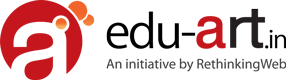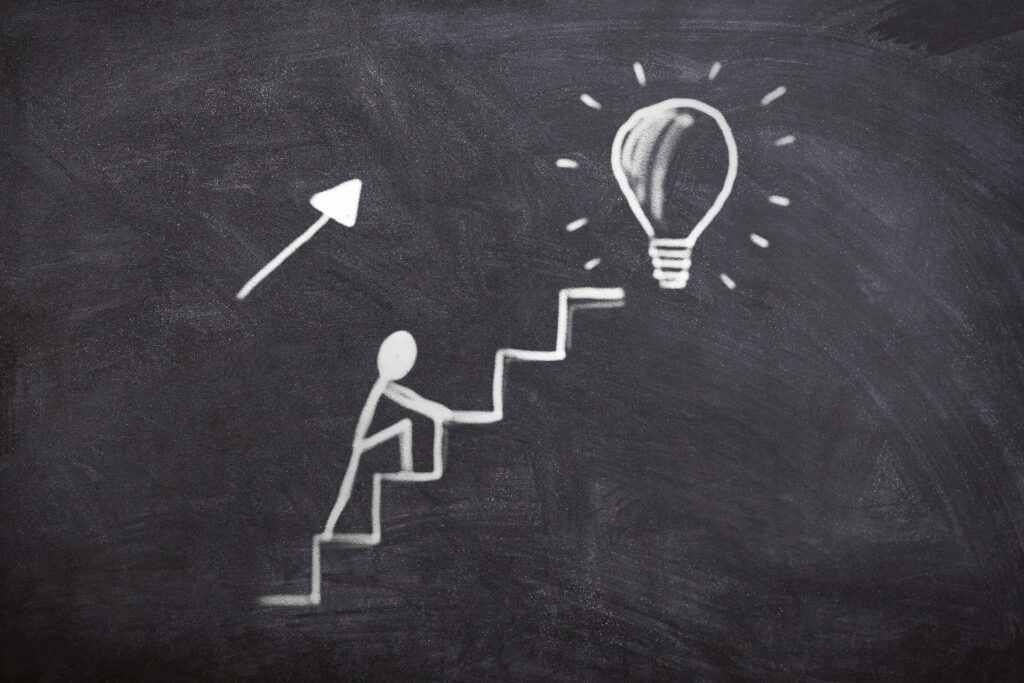
Step by Step Guide for Selenium Webdriver Tutorial
Intro
What You Will Learn
ToggleSelenium WebDriver is a popular open-source tool for automating web browsers. The reason it’s so popular is that it’s very flexible, modules to support all the major browsers, and it’s free! There are so many languages and frameworks available that it can be hard to know where to start or even which one is the best option. A webdriver is a program, often in the form of a browser extension, that provides inputs to and controls an application or operating system in testing. Webdriver is designed to automate the process of regression testing for web browsers, which means it can be used to check for any possible bugs that have been introduced after the latest updates. In this article, we’ll break down some of the most popular programming languages, frameworks and skills, as well as how they relate to you and your goals and interests.
What is Selenium?
Selenium is a software framework that allows you to write automated tests for web applications by “driving” the browser. Selenium provides the programmatic control of your computer and web browser, so you can visit web pages and simulate user interactions like filling out a form or clicking on a button.
What tools are used to create a test script?
There are a few tools that are used to create a test script. There is Selenium Webdriver, which is the browser automation tool. The other tool used is Eclipse IDE and Java Development Kit. These two tools can be used to create and edit program code for testing purposes.
How to use Selenium Python API?
Selenium Python API does not require any installation but we need to import the API. We can do this by importing driver, which is the base class for all Seleniums drivers including WebDriver. After that, we will create a new instance of WebDriver called firefox and save it in variable named driver. Then we need to open Firefox browser using driver variable and then set its desired capabilities like browsing speed and other features. It is also important to find an element on page using locator object because it is necessary to find elements in order to interact with them by clicking or inputting text into them.
What are the steps involved in an SDT
SDT stands for Selenium Driver Test. The test is split into two parts: setup and the actual test. To setup, import the necessary libraries and initialize variables. Next, your browser must be initialized and you need to wait for the browser to load. Once that is done, create a browser object with many different variables on it (e.g., name of browser, address of website to navigate to). Finally, take screenshots of any errors in the process and make sure that you are following all of the steps correctly.
Pros and Cons of SDT
The pros of Selenium Webdriver Tutorial SDT include the following:
- It is automated so you don’t have to write a lot of code
- You can use it in any programming language
- Code written with Selenium can be tested in many browsers and OS like Chrome, Firefox, Safari, Mac OS X, and Windows
The cons of Selenium Webdriver Tutorial SDT include the following:
- It may not be as stable as some other software packages
- If a browser crashes for some reason, then your test will fail
- The code can become very messy if you write a lot of test cases- If you have to use a new browser, you may need to rewrite your testsThe Selenium Webdriver Tutorial SDT is carried out using Java and JavaScript. The reason for this is that there are many testing tools created with Java and JavaScript.You can also use Python and PHP in the Selenium IDE.
The steps in selenium webdriver tutorial
Take a look at the steps outlined in this tutorial to improve your web-testing skills. First, you will need to install the Java Runtime Environment. Next, create a class that extends Selenium.WebDriver.After that, you will want to set the browser where you want to use and the desired capabilities for that browser. We recommend Chrome as it has more features than other browsers.Lastly, call “open” and “setDesiredCapabilities.”
Selenium Webdriver Tutorial Steps
1) Install Java Runtime Environment
2) Create class that extends Selenium.WebDriver
3) Set desired browser or browser version
4) Call open() and setDesiredCapabilities() 5) Call the desired method6) Close the browser7) Run your program
This is all it takes!
Conclusion
The goal of this article was to provide a step by step guide for setting up and using the Selenium Webdriver Tutorial. It has given readers a complete understanding of how to set up Firefox, Chrome, and Selenium, and walk them through the basic steps required in order to download, build, and run the sample test Java application.